The JBL headphones are high-end headphones designed with advanced technology.JBL headphones are mostly wireless. They are equipped with Bluetooth technology, which allows them to communicate with other devices.
We’ll show you how your JBL headphones can be easily paired with smartphones, computers, smart TV, and other devices via Bluetooth today.
So, one by one, let’s pair JBL headphones to each of these devices.
How to switch on Pairing Mode on JBL Headphones!

To activate pairing mode on JBL headphones, you first turn on the JBL headphones by pushing the button on the headset. The headset is equipped with an LED indicator.
Once you press the power button, the indicator will flash blue. It means that your JBL headset is active in powering mode. The blue light continues to flash until the headset is connected.
JBL headphones may now be used with any device, including Android phones, iPhones, iPads, LED TVs, laptops, and computers.
How to Pair JBL Bluetooth Headphones with Devices!

To connect JBL Bluetooth headphones is not a difficult technique. The pairing methodology of JBL headphones is straightforward and you can handle them. The headphones support a seamless connection with several devices via Bluetooth. Here we are giving general instructions on how to pair JBL Bluetooth headphones on devices.
- Activate Bluetooth on your device.
- Switch on the JBL headphones and enable its Bluetooth mode.
- Select the headphone option in the compatible list on your device.
- Wait a few seconds, your Bluetooth JBL headphones will be connected to your device.
How to Pair JBL Headphones with an Android Device!
If you use an Android device, you can pair your JBL headphones with your Android device by following a few simple steps. Let’s see the steps.
- Press the power button of your JBL headphones to switch them on.
- Set the headphones to Bluetooth mode.
- Select the Bluetooth section of your Android device.
- You will get a list of devices that are in the range of your wireless signal.
- Find the name of your JBL headphones in the list.
- Tap on a specific headset.
- Enter the password to pair JBL headphones.
- Once the pairing is successful, the headset’s light will flash. You can see the device connection sign pop up on the screen of your device.
- You are done. Now, check if your JBL headphones work.
How to Connect JBL Headphones to Your Laptop!
When used with a laptop, JBL headphones perform slightly differently than when used with a smartphone. The steps for connecting JBL headphones to a laptop are outlined below. Take your time to read them.
- Go to the ‘Settings’ option on your laptop.
- Select the ‘Device’, and choose Bluetooth mode.
- Activate the Bluetooth mode.
- Click on the ‘+’ sign at the top corner to add more devices.
- You can find multiple options. Just go for the ‘Bluetooth’.
- Make sure your JBL headphones are turned on.
- Press the Bluetooth button to begin the connection.
- From the list on the laptop screen, pick your JBL headphones.
- The ‘Connected’ notification will appear on your laptop screen if your device is connected. Check to see if your JBL headphones are working by selecting the ‘Done’ option.
How to Pair JBL Headphones with an iOS Device!
If you want to pair JBL headphones with your iPhone, here are some guidelines. By following them you can connect your JBL headphones with your mobile within a 33-foot radius.
- Switch on your JBL headphones.
- Set the headphones to its Bluetooth mode.
- Turn on your iPhone.
- Go to your smartphone ‘Settings’.
- Just open and activate Bluetooth.
- Your iPhone will detect your JBL headphones signal.
- Once searched, tap on the model name of the headset. Your JBL headphones will be paired with your iPhone.
- Confirm the successful connection of your headset with your iPhone, by seeing the ‘Connected’ message shown on your mobile screen.
How to Connect JBL Headphones to Your Television!

You can quickly pair your JBL headphones with your LED smart TV if it has built-in Bluetooth compatibility. Here are some guidelines to follow.
- Activate Bluetooth mode on JBL Headphone. The headphone indicator on the headphones will turn blue when you turn on pairing mode.
- Go to the ‘Menu’ on your smart TV screen. Select the general ‘Settings’, then choose the ‘Bluetooth’ settings.
- Find Bluetooth devices.
- Select the model name of the headset in the device list.
- Your JBL headphones will be connected to your LED TV.
- Check if your headset is working.
How to Pair JBL Headphones with a Tablet!
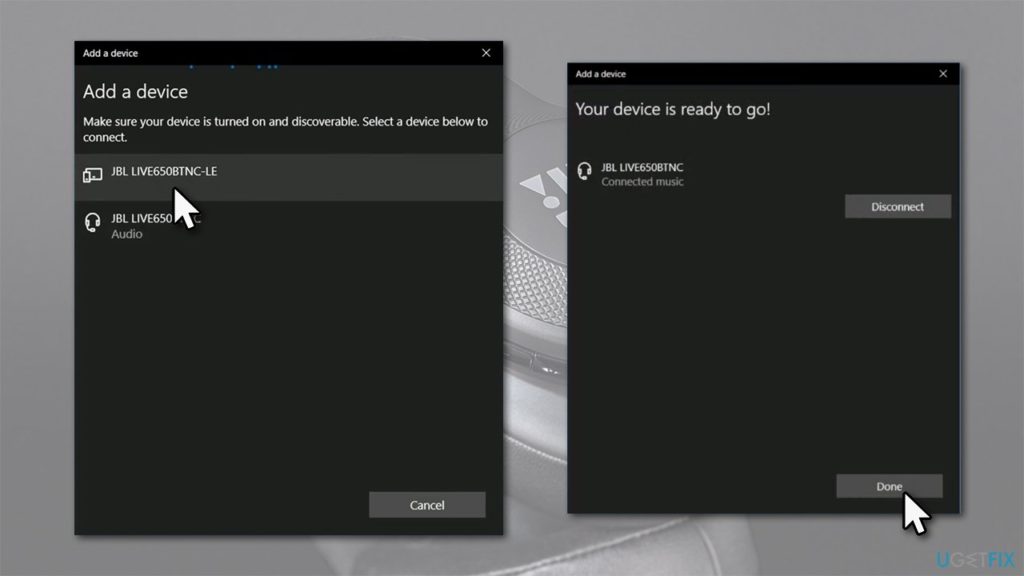
There are simple ways to pair JBL headphones with a tablet that you can easily handle. Follow the instructions underneath.
- Get your JBL headset in the Bluetooth pairing mood.
- Keep scrolling down from the top of your tablet’s screen.
- A Bluetooth icon will appear on your device’s screen.
- Click on the Bluetooth icon.
- Long press the Bluetooth icon to show the list of paired devices.
- You will see your JBL headphones showing up on the list of devices.
- Click on the JBL headphones. If it is connected, you will see a ‘Connected’ message displayed on the screen of your tablet.
- Now, try playing any audio from your tablet on headphones to see if it is working.
Bottom Line
JBL Headphones are really outstanding headphones with long-lasting service assurance. The headphones are also compatible with smartwatches and MacBook’s.
Pairing JBL headphones with devices is not too complicated. Following the above-mentioned instructions on how to Put JBL headphones in pairing mode, you can manage it. Nevertheless, if you encounter any difficulties, read the user manual provided with the JBL headphones.
- [Secret Revelled] Can You Wear Airpods in a Tanning Bed? – 2025

- [Nobody Knows] Why is One Earbud Louder Than The Other | 2025

- Will Volume On TV Work For Speakers Connected To TV?

- How To Turn Off Your Bose 700 Headphones | Quick Method

- How To Get Sound From A Monitor Without Speakers [2023]

- How To Connect External Speakers To LG TV? [3-Step Process]

